[Next] [Previous] [Top]
Freud User Manual
CHAPTER 8 Page Layout
- Overview
-
- Page layout window
-
Overview
Freud allows you to plot multiple plots on one page. A plot is associated with a viewport, which is an arbitrary rectangular portion of the display. The display can be divided into any number of separate viewports of any size. Only one viewport is active at any time; this viewport is used to display a plot when the plot command is issued. Freud also offers control of the page orientation--either portrait or landscape orientation can be chosen. Page layout can be controlled by either using the page layout window, or via the command line (see "Freud/Tcl Syntax" on page 87).
Page layout window
The page layout window is displayed by choosing Page Layout from the View menu of the base window.
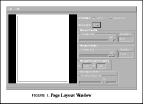
The current viewports are shown in the small display window in the upper left. The active viewport is shown in black; all other viewports are drawn in gray.
The page orientation is set by selecting either portrait or landscape from the Orientation choice item.
The active viewport can be dragged to a new position by clicking and holding SELECT while in the viewport display window and moving the mouse until the viewport is in the desired position. The display window is updated to reflect the new location. The size of the currently active viewport can be adjusted by means of the sliders and text entry items below the viewport display window; viewport width adjusts the width of the current viewport, viewport height adjusts the height of the viewport, and viewport lower left can be used to set the position of the lower left corner of the viewport. The portion of the viewport devoted to the plot frame can be set by setting the plot frame width. The plot frame is that part of the plot that is marked by box drawn around either the map or xy background object. Adjusting the width allows you control over the gap between the frame and items such as the reference vector for vector instances, or the label bar for contour instances.
All of these items with the sole exception of the viewport lower left are inactive if a plot has been drawn in the current viewport; if you wish to resize a viewport containing a drawing, you must first cut the viewport, paste the viewport (see below), and then plot the viewport. A viewport containing a plot can always be dragged to a new location; you are only prevented from resizing the viewport or changing the plot frame width.
Viewports are added or deleted using the menu attached to the Edit button. The current view can be cleared by selecting Clear current view; this allows you to change the plot frame width after you have created a plot in the current window. A new viewport can be added by selecting Add view; the current viewport can be deleted and stored in the cut buffer by selecting Cut; the current viewport can be copied into the cut buffer by selecting Copy; and the viewport in the cut buffer can be added to the current set of viewports by selecting Paste. Note that pasting a viewport does not restore any plot that was contained within it. A group of tiled menus can be craeated from the Tile submenu. Finally, the currently active viewport can be changed by means of the Active Plot menu.
Freud User Manual - 02 FEB 96
[Next] [Previous] [Top]
Generated with CERN WebMaker